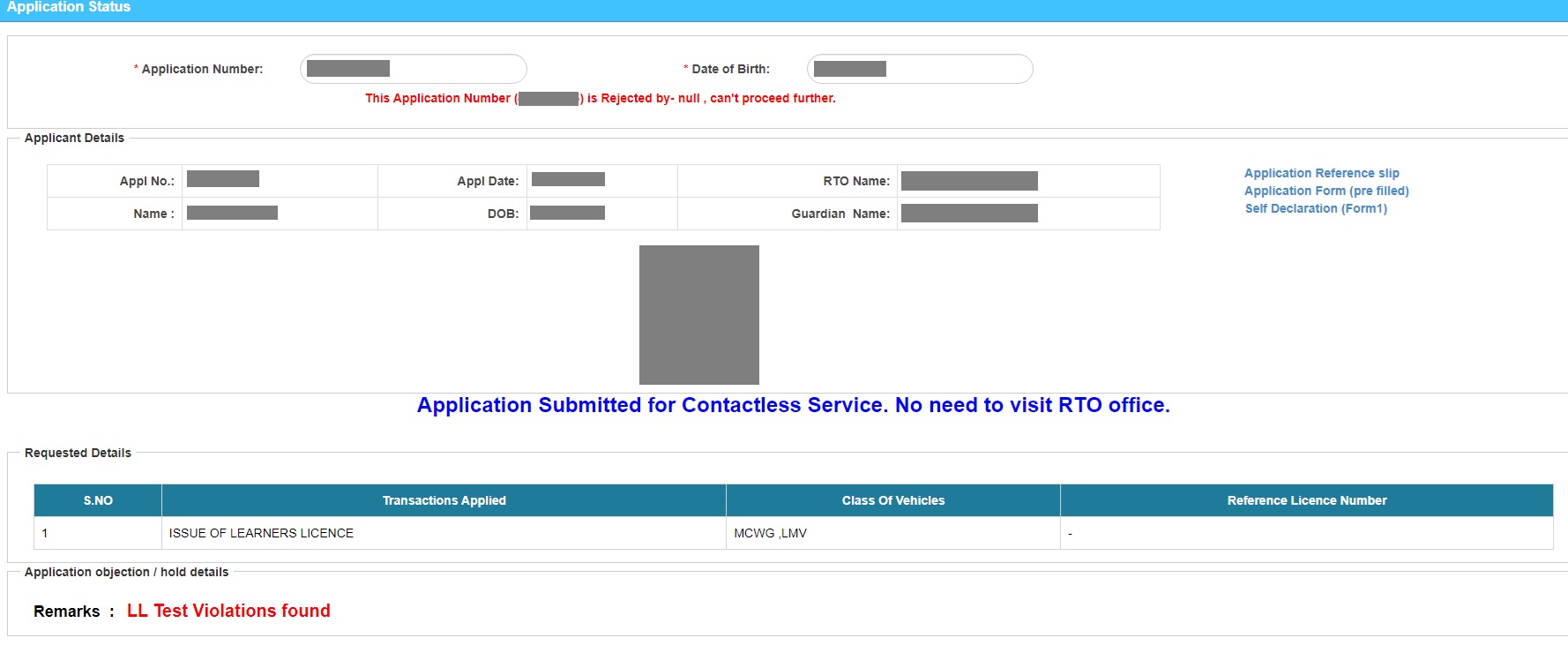Ministry of Road Transport & Highways made a recent change in online learner’s licence application, and in the recent change you have to install SmartScreen lock software developed for Sarathi/Parivahan portal. Most people have reported that their online learners’ licences are getting rejected with remark “LL Test Violations found” or and they are getting “This Application Number (123456789) is Rejected by- null , can’t proceed further.” error message on checking the online learner’s application.
In this blog post we have mentioned two solutions for “LL Test Violations found” and “This Application Number (123456789) is Rejected by- null , can’t proceed further.”. In one solution you have to reapply for new application and visit the RTO-office to give the test and in the second solution you have an option to give retest although you have to pay the fee again. For your convenience, both solutions are explained in detail below.:
1. Online solution for “LL Test Violations found”
If you are also a victim of online “LL Test Violations found”, and want to give retest from your home then this solution is divided in two parts as the follows: –
Cancellation of rejected application
The very first step is to cancel the existing rejected application by following the below steps:
- Go to sarathi.parivahan.gov.in
- Select your state name from the dropdown option “–Select State Name–“.
- Locate “Others” option in the main navigation (menu) bar.
- Under “Others” menu click on “Cancel Application“.
- On the “Application Cancellation” page enter your Application number, Date of Birth, fill captcha and click on Submit button.
After submission you may get error message stating, “This Application Number (123456789) is Rejected.“. In this case simply ignore the message and follow the below instructions:
Reapplying for Learner’s license after “LL Test Violations found”
Ignore the application cancellation in the you are getting “This Application Number (123456789) is Rejected.” error message while requesting for the cancellation. And, follow the following steps:
- Go to sarathi.parivahan.gov.in
- Select your state name from the dropdown option “–Select State Name–“.
- Click on the “Apply for Learner License” option (icon/menu).
- Click on the “Continue” button.
- Keep the category as “General” or change to other (if applicable in your case).
- Select “Applicant does not hold any Driving/Learner licence issued in India” option clicking on the radio button.
- Click on “Submit” button.
- Based on your preference select either “Submit via Aadhaar Authentication” or “Submit without Aadhaar Authentication”, click on Submit button and follow the instructions to fill further application details.
- In the case you have selected “Submit without Aadhaar Authentication”, then you have to take appointment and visit your RTO-office to appear for test, and if you have opted the Submit via Aadhaar Authentication method then you can proceed with your online test with the caution and guidelines as mentioned below for appearing in online learner license test section.
Caution and Guidelines for appearing in online learner license test
While appearing for Learner License online test from your home should follow the following guidelines with caution.
- Your web camera should be properly functional, capable of recoding or capturing good quality picture.
- Ensure that the room or area where you take the online test is well-lit.
- Position yourself towards the wall and in the background no addition stuffs should be visible.
- Ensure that you dress appropriately and keep your hair well combed.
- No one in the room should be in the room, and there should not be any noise.
- Keep your eyes on the screen, quietly recite the questions to yourself, and blink your eyes frequently.
2. Offline solution for “LL Test Violations found”
- Go to sarathi.parivahan.gov.in
- Select your state name from the dropdown option “–Select State Name–“.
- Click on the “Apply for Learner License” option (icon/menu).
- Click on the “Continue” button.
- Keep the category as “General” or change to other (if applicable in your case).
- Select “Applicant does not hold any Driving/Learner licence issued in India” option clicking on the radio button.
- Click on “Submit” button.
- Select “Submit without Aadhaar Authentication” and click on Submit button and follow the instructions to fill further application details.
- Book test appointment and visit your RTO-office to appear for test.
- Take the print of the online test appointment, copy of your Aadhaar, 10th marksheet and any additional documents (if applicable).