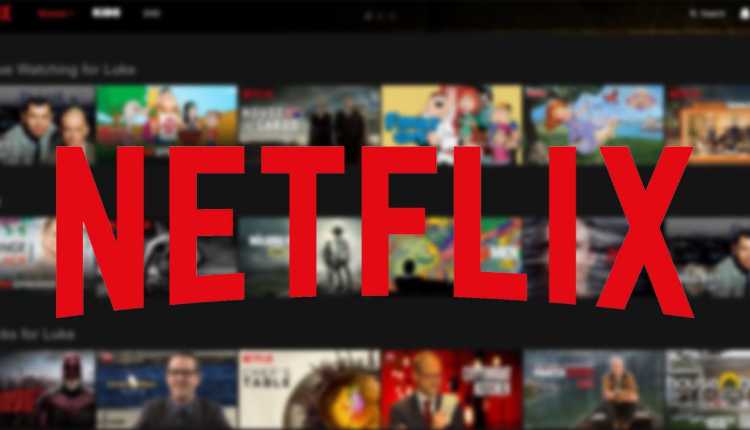If Netflix isn’t supported by your smart TV, smart TV stick, or setup box like Videocon D2H Stream but you still want to watch the shows and movies on Netflix, there’s a very simple solution for it. Most of the streaming platforms, be it Disney+ Hotstar, Amazon Prime Video, Hulu, or HBO Max. Netflix also uses the DRM methodology to protect and limit the copyrighted contents from unauthorised distribution and copying.
What is Digital rights management (DRM)?
DRM is a secure method for encrypting digital content delivered via OTT platforms and web browsers. Though DRM isn’t a completely secure method to safe-guard copyrighted and proprietary contents in compliance with different laws, DRM can be enforced in the hardware of your device or in the operating system, whether it’s iOS, Android, or any Linux or Unix-based operating system.
How to Watch Netflix on an Unsupported devices?
In simple terms, Netflix ties up with different smart TV, TV stick, and setup box manufacturers in order to add its DRM signature or vice versa, and if the DRM signature isn’t available on your device, you are most likely to be unable to download and install the Netflix app from the Play Store, and even if you manage to install Netflix APK using another method, Netflix is not going to run on your device. In the most of the cases it will show error like ‘This app is not compatible with your device.’ or ‘Your device isn’t compatible with this version.’
There are two methods available to watch Netflix content even if your device does not support Netflix:
1. Using Web browser
You can download a web browser like JioPages or any other suitable one from the Play Store and login to your Netflix account to watch your favourite shows and movies.
JioPages is based on the Chromium project, which was created by the Indian telecommunications behemoth Reliance Jio. JioPages offers a variety of features, which also include an adblocker.
2. Using Chromecast option of your web browser
Most of the modern web browsers based on the Chromium project, like Google Chrome, Microsoft Edge, and even Mozilla Firefox, have a cast-to-TV feature. For instance, Chrome has named its feature the Google Chromecast.
Simply visit the official website of Netflix netflix.com, login using your credentials, and use the Chromecast option to cast the screen to your TV.