Is it possible to connect the speaker of your smartphone with your laptop? Of course, it is possible and in fact anything can be possible with the advancement of the Technology and the Science. There could be numerous reasons, that’s why you want to connect your Laptop with the speaker of your smartphone which we are not going to discuss instead we would be learning, “How to use or connect the speaker of your Android smartphone with your laptop running Windows, Linux or Raspberry?”
In order to connect or use the speaker of your phone from your laptop you need:
- SoundWire server
- SoundWire android app
- Basic knowledge of installing and operating apps
Step 1: Download SoundWire server
SoundWire Server application by SoundWire Audio Communication System is a free of cost and on-click install application supported by Microsoft Windows XP, Vista, 7, 8, 8.1 and 10, Linux 32/64bit, Raspberry 2.1.2.
The SoundWire is of less than of 2MB of size that won’t take much time to download even on the system with slow Internet connection. All you have to download and install, there is no configuration setting is needed.
Step 2: Download SoundWire Android app
SoundWire Android app is listed as the SoundWire (free) on Google Play Store by the publisher named GeoregieLabs. It is one of the popular Android app listed on Google Play Store with more than 1 Million installs and 4.0 rating.
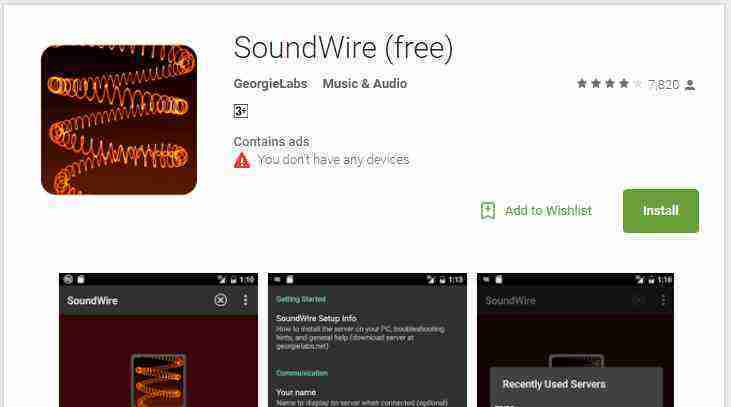
Step 3: How to Connect Phone with your Laptop
Before connecting your phone with your laptop make sure that your laptop and the phone both are connected to the same WiFi network, if in case you don’t access to a WiFi network you can use the Hotspot on your phone which does not require Data Connection to be enabled.
To connect the speaker of your phone with your laptop:
- Launch the SoundWire Server
- Start the SoundWire app on your android phone
- Enter the Server Address same as listed in the SoundWire Server application
- Once you have entered, tap on the filament wire to connect
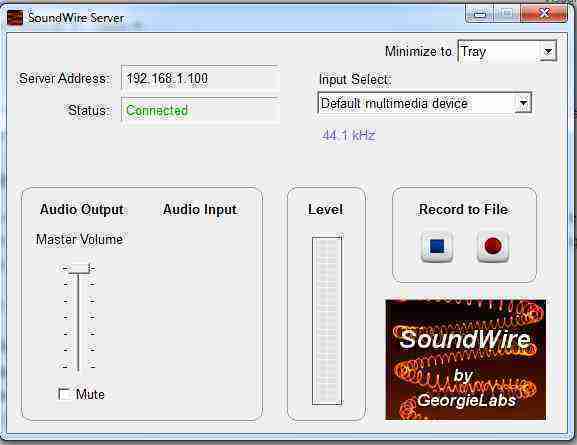
Once your phone get connected successfully with your laptop you will be able to see the connectivity status in the SoundWire Server.


