We are living in the 21st century the so called “technological era”, but still there are a lot of things that still have to come. Almost all the Banks in India are offering the similar facilities which include Mobile Banking, Net Banking and the ATM Card facility through Debit and Credit Cards. In order to transfer money from one bank account to another in the same bank or the different bank you require Net Banking facility which you may not have due to n numbers of reasons.
In this article you will learn to transfer money online from one bank account to another bank account using your Debit-Cum ATM card. So, lets begin with it!
Things you will need
- ATM Card
- Smartphone (Windows, Android or the iPhone)
- Beneficiary’s Account number and the IFSC Code (to whom you wish to transfer)
Step 1 – Creating an account on PayTm
Once you are ready with the things mentioned under the section “Things you will need” you can proceed with this step which is about creating an account on the PayTm.com which is completely free of cost. In order to create an account, you need to following things:
- Your Mobile Number
- E-mail address (optional)
Once you have created the account, add the amount to your Paytm Wallet, the amount should be more than the which you want to transfer to the beneficiary.
Step 2- Transferring Money to another Bank account
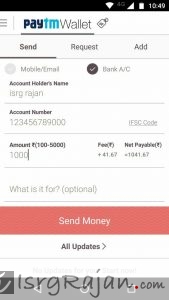 Once you have done with above mentioned step you can continue with the Step #2 which will guide you on how you can transfer the money from your PayTm account to any other or your own Bank account.
Once you have done with above mentioned step you can continue with the Step #2 which will guide you on how you can transfer the money from your PayTm account to any other or your own Bank account.
In order to begin with this transfer process, you have to install the Paytm wallet app which you can download for free from the app stores of your smartphone OS supplier.
- For Windows: Windows App Store
- For Android OS: Google Play Store
- For iPhone: iTunes
Once you have downloaded and installed the PayTm wallet app, you can follow the below instructions:
- Login into your Paytm wallet app
- Add money to your wallet using your ATM Card or Net banking or Credit card etc.
- Once you have successfully added money to your PayTM wallet, the next step is transferring the fund.
- Tap on the Home button and tap on the Passbook icon
- In the Passbook option, tap on the Send money to bank
- In the Send money to bank, tap on Transfer button
- On the Transfer balance to bank page, Enter the beneficiary details (like Account number, name, IFSC code and amount) and tap on Proceed and confirm the payment process.
The transfer process hardly 5 minutes to complete. You can transfer the money to any bank which includes State Bank of India, State Bank of Patiala, State Bank of Mysore, State Bank of Travancore, State Bank of Bikaner and Jaipur, State Bank of Hyderabad, Allahabad Bank, Federal Bank, Andhra Bank, Bank of Baroda. Bank of India, Bank of Maharashtra, Canara Bank, Central Bank of India, Corporation Bank, Dena Bank, Indian Bank, Indian Overseas Bank, Oriental Bank of Commerce, Punjab & Sind Bank, Punjab National Bank, Syndicate Bank, UCO Bank, Union Bank of India, United Bank of India, Vijaya Bank, IDBI Bank, Bharatiya Mahila Bank, Axis Bank, Bandhan Bank, Catholic Syrian Bank, City Union Bank, Dhanlaxmi Bank, DCB Bank, HDFC Bank, ICICI Bank, IDFC Bank, Karnataka Bank, IndusInd Bank. ING Vysya Bank, Kotak Mahindra Bank, Jammu and Kashmir Bank, Karur Vysya Bank, Kotak Mahindra Bank, Lakshmi Vilas Bank, Nainital Bank, RBL Bank, South Indian Bank and Yes bank.
Hope this will help you. Thanks for reading.

