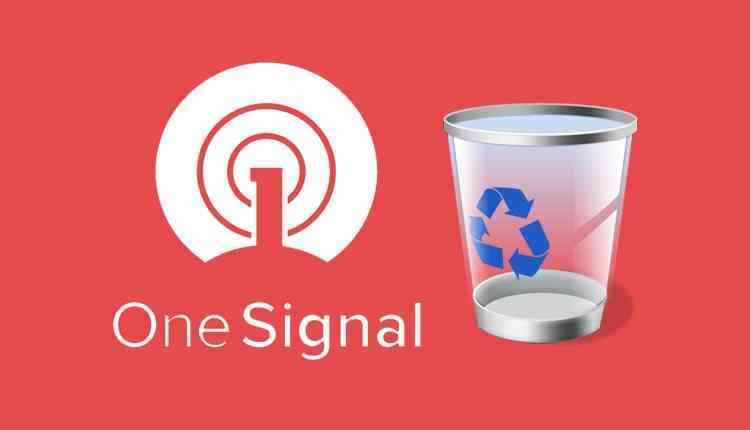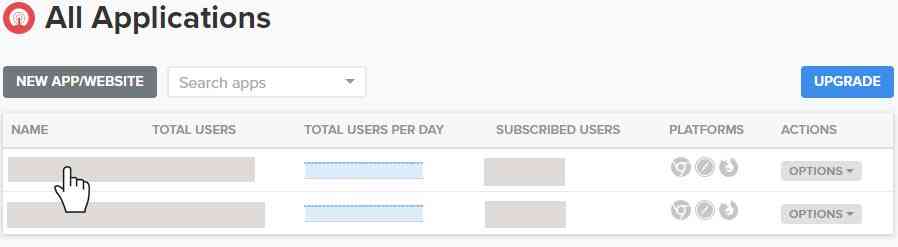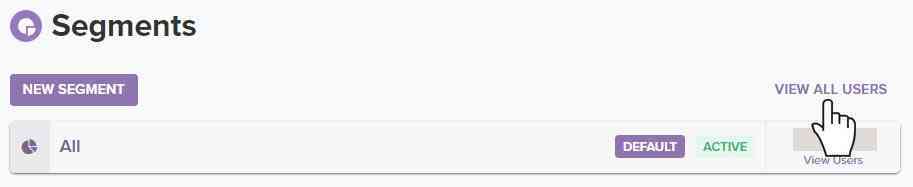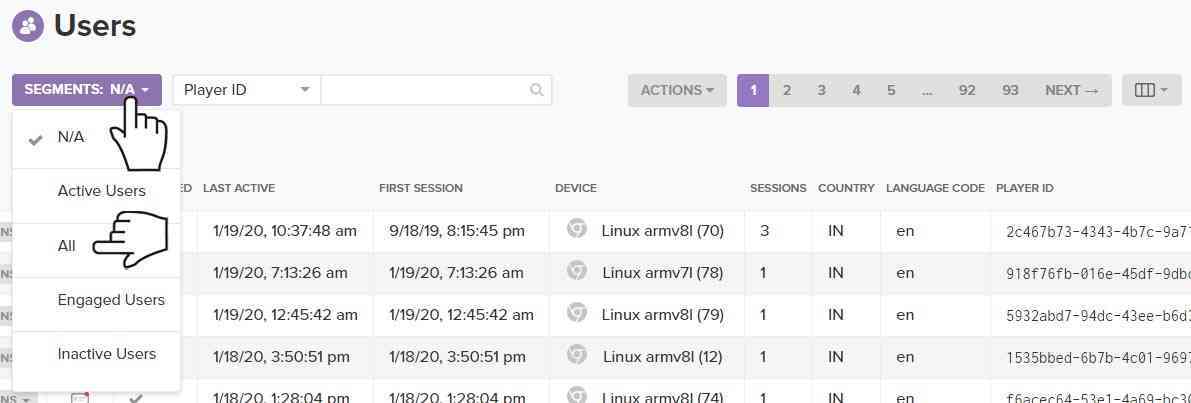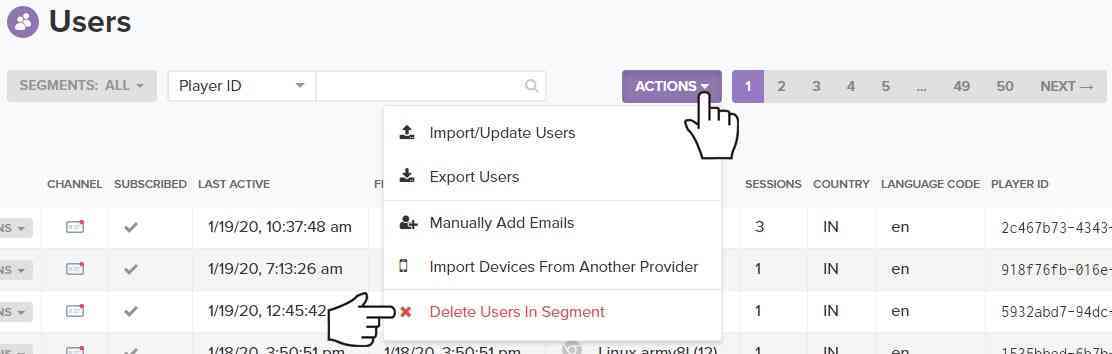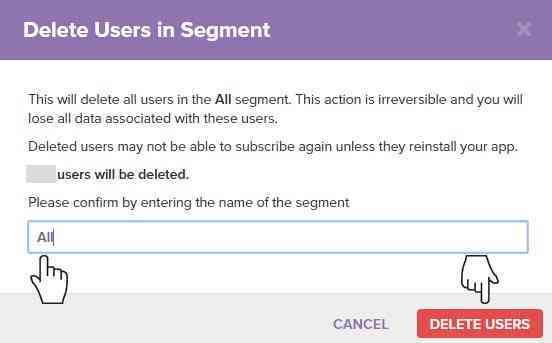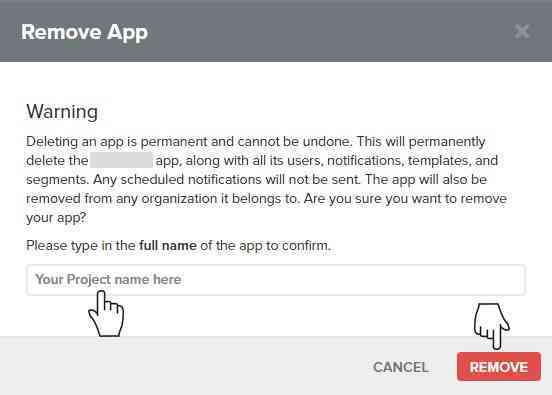OneSignal is one of the most popular app and web push notification service provider on the Internet delivering 5 billion push notification worldwide every day. The best part about the OneSignal is it is free, easy to integrate using their advanced API-SDKs and the plugins and the add-ons available for almost every content management systems (CMS) like WordPress, Joomla and Drupal. OneSignal also supports Android and iOS apps, and it’s quite easy to integrate by just including their API in your project with the help of the dependence.
As it’s always that every platform has some or other issues and so OneSingal too. Once the numbers of subscribers increase you may need to upgrade your plan but it really worth it. Also, OneSingal does not allow you to delete the Applications and the Projects with more than 5000 users, and every time you try deleting the application it returns with a message “Please contact OneSignal support if you wish to delete an app with over 5000 users”.
We’ve discovered a similar issue while deleting one of the applications from the OneSignal account and tried reaching out the customer support but received no response even after 48 hours. We tried email and chat support, but in the end, we figured out a solution using which you can delete the OneSingal application with more than 5000 users even without contact the customer support.
Steps to delete OneSignal application with more than 5000 users:
1. Login into your OneSignal account from app.onesignal.com/login
2. Click on the project to open the application you would like to delete.
3. On the application, dashboard click on the “Audience” section given at the top menu bar
4. On the segment, page click on the “VIEW ALL USERS” option
5. On the users, page click on the “SEGMENTS NA” drop-down menu and select “All” option from the drop-down list
6. Now click on the “ACTION” drop-down menu given on the right side and select the “Delete users in the segment” option from the drop-down list
7. On clicking “Delete users in segment” option, a pop-up window will appear to confirm the deletion. In the pop-up window enter the segment name in the input box and click on the “Delete Users” button
8. Now return to the “All applications” page by clicking on the OneSignal logo
9. Click on the “Options” drop-down menu given in the next to your application that you would like to delete. From the drop-down menu, select the “Remove” option after which a pop-up window will appear to confirm the deletion.
10. Enter the application name as promoted in the input box and click on the “Remove” button to delete the application