Download NetBeans and Eclipse Java GUI (Graphical User Interface) based Minor and Major Project for BCA, MCA, B.Tech, and CBSE IP students at a very affordable price with source code, (pdf & MS-Word) editable documentation and get installation support for free. You can fully customize and rename the entire project to anything you want, and there are many projects available on various topics that include different management and booking systems.
Things you need:
- IDE NetBeans Java (recommended) or Eclipse
- Database MySQL or MariaDB
- Notepad or Notepad++
- TeamViewer (required only if you want remote support in setting up the project on your system)
- WinRAR (available for free to download)
Minor and Major GUI Projects for BCA, MCA and B.Tech in Java are:
- Buy Hotel Management
- Buy Bus Booking System
- Tiffin Booking Service
- Buy Mobile Service Center
- Buy Cab Booking System
- Buy Bank Management System
- Hotel Booking System
Minor and Major GUI JAVA Projects topics Ideas for BCA, MCA and B.Tech are:
- Hotel Management — Buy Now at Rs. 399
- Bus Booking System — Buy Now at Rs. 445
- Tiffin Booking System — Buy Now at Rs. 399
- Hospital Management
- Mobile Service Center — Buy Now at Rs. 399
- College Management
- School Management
- Cab Booking — Buy Now at Rs. 399
- Employee Management
- Bank Management — Buy Now at Rs. 399
- Hotel Booking — Buy Now at Rs. 399
- Train Ticket Booking
- Airways Ticket Booking
- Movie Ticket Booking
- Super Market Billing
- Hotel Billing — Buy Now at Rs. 399
- Restaurant Billing
- Mobile Sales Billing
- Shopping Mart
The team can make the project on your own topics at a most affordable rate on the Internet, and you can get more details at Custom GUI Java Projects online at affordable prices.
How to make a great Java GUI application in NetBeans?
Developing a new project in Java may not be easy as you might be wondering. Still, in this article, we will guide you on how to make a great Java GUI application for your college or university minor and major project along with the complete documentation. If you are not in a mood of developing the project by yourself, you can order Java project online and can download the softcopy with source code.
Steps involved in project development are:
- Requirement analysis
- Project planning
- Project designing
- Project development
- Project test
- Project deployment
In requirement analysis, you basically go through the requirement process and analysis the requirements of the project or the topic and come up with an innovative and creative project topic or the problem that need to be solved in the further steps of the project development.
Whereas, in project planning, you go through the layout of the project in studying the project in detail while focusing upon the functionalities and features. The project planning helps you in estimating the time to be invested and what all the requirements that need to be fulfilled. In project designing, you work on designing the GUI interface, which entirely depends upon your project requirement and creativity. The project development phase is where you start coding the logic and implementing the core functionalities of your project while linking up GUI with programming logics.
After project development, the project testing and project deployment come in the picture where you test your project and if any bug or error encounters you resolve the issue until all the bugs and errors get resolved and once everything tested successfully you move ahead and deploy the project on a live system.
Minimum numbers of required frames and windows in a Java GUI project:
How many frames and windows are required in a Java GUI project completely depend upon your project, but usually there are several frames which are common in most of the Java GUI application, these are:
- Login window frame
- Dashboard or welcome window frame
- Window frame for adding new records
- Window frame for modifying existing records
- Window frame for deleting database records and entries
- Crystal report or system report (master database manager)
How to create a login window frame in NetBeans Java?
You can create a login window in NetBeans Java using GUI application window frame which can be database-based login system or without database integration.
In case of database login system in Java, you need to create a table in your database to store the login credentials of the numbers whereas, Java login system without database integration can be easily be developed as the username and password are hardcoded in the source code.
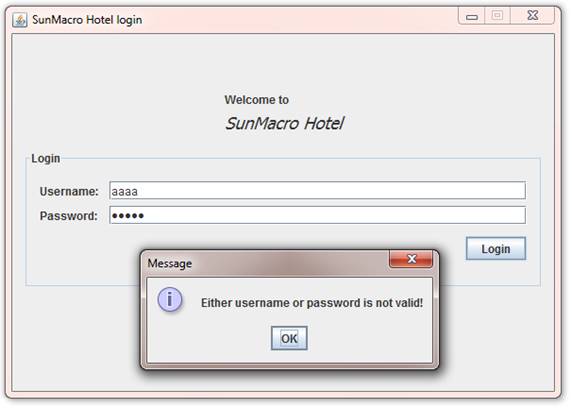
Source Code:
string username=tf_username.getText();
string password=tf_password.getText();
if(username=="ENTER ANY THING HERE" && password="ENTER ANY THING AS PASSWORD HERE") { new home().setVisible(true); this.setVisible(false); } else {
JOptionPane.showMessageDialog(this,"The username and password you have entered is not correct. Try again!");
}
How to create a Dashboard or welcome window frame in Java GUI?
Usually, dashboard does not require much coding work except for few lines of the snippet to link all other frames like add, modify, delete and report.
Here is an example of Java GUI dashboard with code to link or open other window frames to open on click:
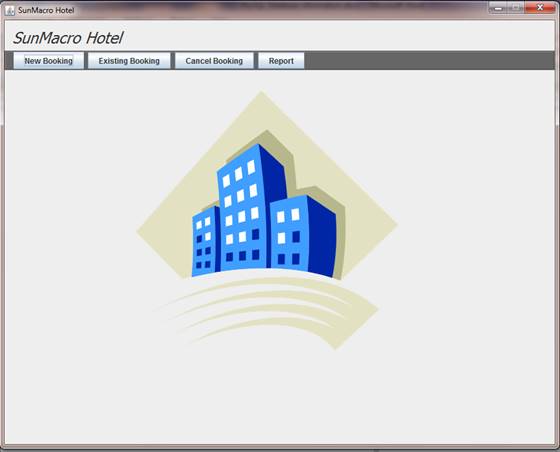 To link or connect other window frames in Java GUI application you can use setVisble() method as given below:
To link or connect other window frames in Java GUI application you can use setVisble() method as given below:
//Open new window frame named book new book().setVisible(true); // to hide current window frame // this.setVisible(false);
How to create Window frame for adding, modifying and deleting new records in Java GUI?
Java let you make use of any database in your project, but we recommend you using MySQL or MariaDB and to create a window frame for adding new records in Java involve following steps:
- Creating a database
- Creating table
- Designing Java window frame for getting input from the user
- Java connectivity code for inserting a record to MySQL or MariaDB database
Java database connectivity code for inserting in tables:
String name;
name=tf_name.getText();
if(name.equals("")) {
JOptionPane.showMessageDialog(null, "Please enter the name");
} else {
try{ Class.forName("com.mysql.jdbc.Driver");
Connection con=(Connection)DriverManager.getConnection("jdbc:mysql://localhost:3306/database_name","database_username","database_password");
Statement stmt=null;
stmt=con.createStatement();
String query="INSERT INTO students(name) VALUES('"+name+"');";
int qexecute=stmt.executeUpdate(query);
JOptionPane.showMessageDialog(this, "Thank you!\nYour booking has been successfully made");
bt_open.setEnabled(false);
} catch (Exception e) {
JOptionPane.showMessageDialog(this, e.getMessage());
}
}
Java database connectivity code for modifying entries and records in a table:
String name;
name=tf_name.getText();
if(name.equals("")) {
JOptionPane.showMessageDialog(null, "Please enter the name");
} else {
try{ Class.forName("com.mysql.jdbc.Driver");
Connection con=(Connection)DriverManager.getConnection("jdbc:mysql://localhost:3306/database_name","database_username","database_password");
Statement stmt=null;
stmt=con.createStatement();
String query="update students set name='"+name+"' where name='"+name+"';";
int qexecute=stmt.executeUpdate(query);
JOptionPane.showMessageDialog(this, "Thank you!\nYour booking has updated");
bt_open.setEnabled(false);
} catch (Exception e) {
JOptionPane.showMessageDialog(this, e.getMessage());
}
}
Java database connectivity code for deleting in tables:
String name;
name=tf_name.getText();
if(name.equals("")) {
JOptionPane.showMessageDialog(null, "Please enter the name");
} else {
try{ Class.forName("com.mysql.jdbc.Driver");
Connection con=(Connection)DriverManager.getConnection("jdbc:mysql://localhost:3306/database_name","database_username","database_password");
Statement stmt=null;
stmt=con.createStatement();
String query="delete from students where name='"+name+"'";
int qexecute=stmt.executeUpdate(query);
JOptionPane.showMessageDialog(this, "Thank you!\nYour record has been deleted");
bt_open.setEnabled(false);
} catch (Exception e) {
JOptionPane.showMessageDialog(this, e.getMessage());
}
}
How to create report window frame in Java GUI without coding?
To generate a report window frame in Java GUI:
- Go to Files> Projects> Select Database sample> Fill details and generate the report following the wizard instructions.
NetBeans Java has an inbuilt option to generate the report that can be easily be implemented and generated without any code.


